Begin PAL Setup
First, download all the physics engine libraries you wish to use from the links on the PAL supported physics engines page.
Then, configure and build all the physics libraries.
For example:
- Bullet : Build (Changed to DLL code generation)
- IBDS : Build (Changed to DLL code generation)
- Jiglib : Build
- ODE : If you download the prebuilt release, you may need to rename "ode-imports" to "ode"
- TrueAxis : Build
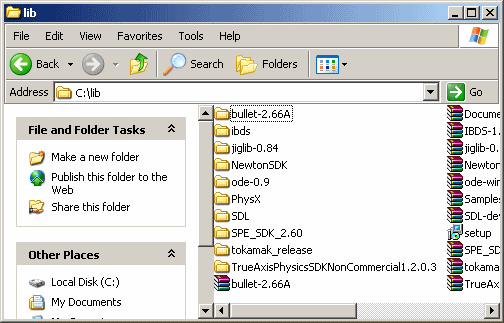
After following the configure instructions, you should have a setup that looks similar to this:
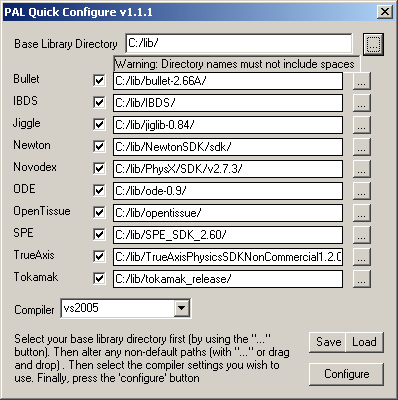 ^ top
^ topConfiguration
Run the "configure.exe" in the base PAL directory. You should see the following GUI: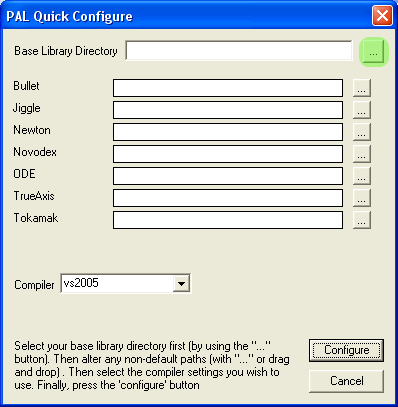
First, set the base library directory by pressing the "..." button. This directory is where your common development libraries are kept, such as boost and SDL.
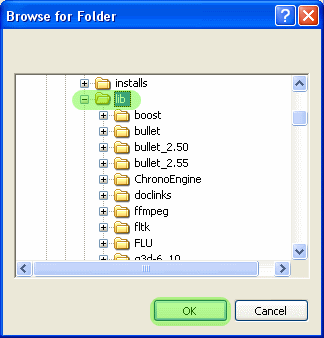
Now navigate to your base library directory, and then press "OK".
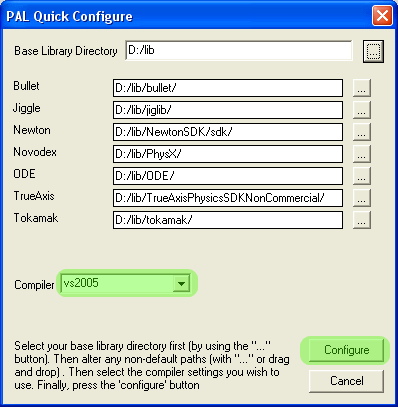
(Newer versions of the Windows installer provide a check box next to each engine, allowing you to enable or disable this engine for your platform). Select the compiler you wish to use. Then press the "Configure" button. This will automatically generate the correct project files for your platform.
If this approach has not worked for any reason, you can follow the instructions for creating a generic premake configuration. ^ topCompile
To compile PAL, change to the "build" directory, then to the directory for your compiler (eg: "vs2005").
If you are using Microsoft Visual Studio, open the solution workspace file (eg : "pal.sln"). Then select "build all".
Alternatively, if you are using MinGW you can execute mingw32-make.
The output files are found under "bin", "release" and your compiler name. (For example, "pal\bin\release\vs2005").
Try executing the "palDemo.exe"
The libPAL library will be found in the "lib\release" directory.